Customizing Visitor Chat Fields in uWebChat
uWebChat is a Microsoft Teams app that integrates with your existing website and offers a live web chat that enables your organization to interact with visitors on your website.
Collect visitor information with uWebChat Custom Chat Fields
The ability to add custom fields to a chat window for visitors in uWebChat can be a great feature for businesses that want to collect specific information from their website visitors. For example, if a business wants to follow up with visitors after the chat, they can enable the email field and make it required. This way, the visitor must provide their email address before starting the chat. Similarly, if a business wants to know which company the visitor is from, they can enable the company field. This feature allows businesses to tailor the chat experience to their needs and collect valuable information from their visitors.
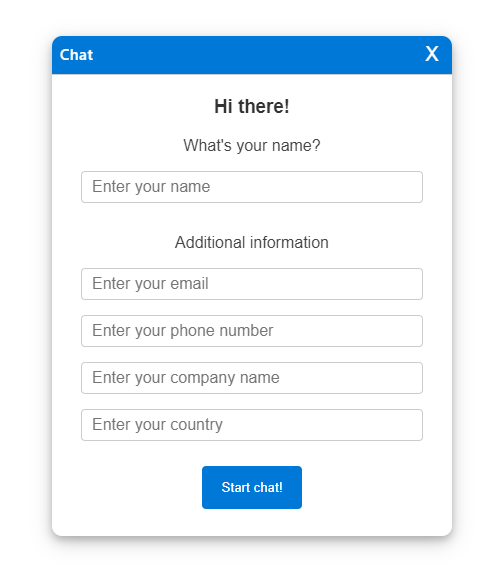
How to enable Custom Chat Fields in uWebChat
Here are the instructions to enable the custom fields feature in uWebChat:
- Open the uWebChat app in Microsoft Teams.
- Go to the “Settings” tab.
- Scroll down to the “Custom Fields” section.
- Select the fields you want to enable by checking the boxes next to them.
- If you want to make a field required, check the “Required” box next to it.
- Click “Save” to apply your changes.
- Update the code snippet for embedding uWebChat on your website with the new settings.
Other intelligent AI chatbot features in uWebChat
uWebChat offers a variety of features to enhance the chat experience for both agents and visitors.
- Interactive Adaptive Cards: This feature allows for a more enjoyable user experience with interactive controls for the smart uWebChat features such as Translate / Meetnow / Transfer or Disconnect.
- WhatsApp Integration: This feature allows you to integrate your WhatsApp for Business channel with uWebChat and enjoy all the intelligent uWebChat features for WhatsApp conversations.
- Transfer Conversations: With uWebChat /Transfer, you can easily transfer your conversations to another agent or team. This feature allows you to handle complex queries, escalate issues, or collaborate with your colleagues.
- Translate, this feature uses machine translation to automatically translate messages between the agent and the visitor. The agent can choose the language they want to use, and the visitor’s messages will be translated into that language. Similarly, the agent’s messages will be translated into the visitor’s language.
- Service times allows allows businesses to set their availability for chat support. With this feature, businesses can specify the days and times when their chat support is available. When a visitor tries to initiate a chat outside of the specified service times, they will see a message informing them that chat support is currently unavailable and providing alternative contact options, like leave a message.
- Leave a Message allows visitors to leave a message for the business when chat support is not available, the visitor can then enter their contact information and message. All agents in the group will see a notification indicating that a new message has arrived. An agent can then click on the notification to open the chat window and read the message. Other agents receive the notification that the message was “Acknowledged” displaying the name of the agent that acknowledged.

